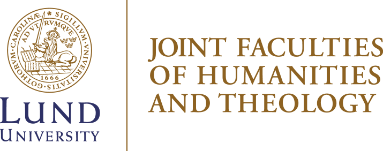Student account, learning platform and zoom
Join a Zoom class or meeting
- To join a Zoom class you will need at link to the meeting.
- Connect to the Zoom meeting in your browser on your computer, tablet or smartphone. You will be prompted to download and install Zoom when you click a join link. Join a test meeting to familiarize yourself with Zoom here: https://zoom.us/test
- It is vital that you log in with your LU-credentials. Go to https://lu-se.zoom.us/ and sign in with the same user-id and password you use for the Student portal (or Lucat). This applies to both students and employees.
- If you use the app on your computer to participate in meetings, it is important that you have logged in with your LU credentials there as well. Check how you have logged in by clicking your profile picture top right. Use the menu that folds out to switch account – if you are not already logged in the right way. Note! You must log in in your web browser first, so that your account can be created/activated in LU Zoom.
- Sometimes you need to provide a password to be able to log in. The person who invites you to the meeting provides the password. You can also be placed in a waiting room, where you will have to wait for the host to let you in.
Find more instructions, as well as a short video here: https://support.zoom.us/hc/en-us/articles/201362193-How-Do-I-Join-A-Meeting-
Student account
As a student at Lund University, you have to be able to access a number of electronic services that Lund University offers its students; among other things, you can use it to log in to the Student Portal and your webmail. This is called your Student account.
The Student account is created and sent home to students upon admission. Please note, however, that if you apply late for a course your Student account will also be late.
Your student account gives you access to the wireless network Eduroam, different kinds of learning platforms, study areas and computers, library search systems and the Student Portal. On the Student Portal, www.student.lu.se, you can see your results, print out valid certificates, download a wide range of software programs and log in to your student email account.
Find information about your Student account on lunduniversity.se:
https://www.lunduniversity.lu.se/current-students/new-students/your-student-account
Student email address
We use the email address you have in your student account, so please make sure the address is correct. It's important that you check your emails regularly, otherwise you may miss important information, for example from your teacher (e.g. last-minute timetable changes).
Canvas – our learning platform
From 2019, we primarily use Canvas as our learning platform at Lund University. The learning platform is a tool for facilitating your studies, and access materials in one place. On many courses you also submit exams and participate in discussions via Canvas. Note however that the platform is not used in all courses.
You reach Canvas via https://canvas.education.lu.se/ or by downloading the app Canvas Student from the App store (iOS) or Google Play (Android) and log in with your student ID. As soon as you are registered on your course you have access to it in Canvas.
We are switching to Canvas during the autumn term of 2019, which means that some courses still use Live@Lund or LUVIT during the autumn. Ask your teacher or check the course homepage to see what platform your course uses.